How To Configure Slow DNS For Free Unlimited Internet Access
Slow DNS is an Android application that uses the DNS protocol to tunnel internet connection for uses. The PC version of the app is called TunnelGuru and it does provide the same service as the Android version.
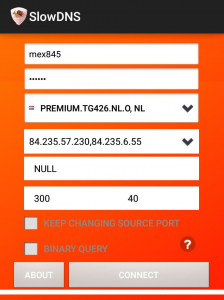
The main function of this app is to provide its users with free internet access; that is, those who use the app won’t have to buy data to access the internet as you can access internet even with zero data and call credit balance.
So how does this app manages to trick your ISP into providing free internet access? It’s simple. Slow DNS takes advantage of the DNS protocol which is open on every ISP’s network to provide you with free internet access.
The major reason why Slow DNS is able to provide you with free internet is because the DNS protocol is always left open by your ISp because their servers need it for interaction. Just like Your-freedom, Slow DNS cannot be entirely blocked by your ISP. It’s just difficult.
In this post, i will teach you guys how to easily configure the Slow DNS app for free unlimited internet access.
Click here to join our Telegram channel for more update
Requirements:
1. Any SIM card of any network in the world
2. Your Android device
3. Your Slow DNS app (Link provided below)
4. Patience
Note:
This app works on any network, as in, the app provides free internet access on any network whether be it CellC, Tigo, MTN, Safaricom, Vodafone, Globe, Etisalat etc. Just follow the procedures right and get it working. By the way, Slow DNS is very easy to configure.
Procedures:
1. Click here to download the Slow DNS application.
2. Install the app and then open it.
3. When you open the app, you will see different slots for your username, password etc. Don’t touch the first two slot which is for your username and password and then proceeds to the next step.
4. Next is the server. You will see so many servers both free and premium servers. Since you are using a free account, simply choose a free server. However, if your internet connection is “too” slow after the whole setup, you can change your server and look for a better one.
5. Next part is your DNS IP address. When you click on that slot, you will see a drop-down with a list of different DNS addresses. Choose one of them for your connection but if that one doesn’t work, simply choose another.
Note:
The list of DNS addresses that you will see in the drop-down won’t be much. If (maybe) those addresses don’t work for you, click here to access more DNS addresses that will make your connection go through. Don’t limit yourself.
Also, it is important that you leave the Slow DNS app for about 2 mins to try to establish a connection before you change the DNS address. If the app complains that the server is full, just switch to another server.
6. In the next step, choose any of the three according to your preference
7. Next choose your Left port and Right Port.
8. Click on connect and enjoy free internet access.
Free users on Slow DNS have a daily limit while premium has unlimited access. And also, Slow DNS is not fast when downloading or browsing the web.
Note: This post is for EDUCATIONAL purpose only. You are responsible for any of your actions. A2Z VPN only drop such to alert ISP’s of their vulnerabilities.
 Your IP Address : 216.73.216.129
Your IP Address : 216.73.216.129